Back to all topics 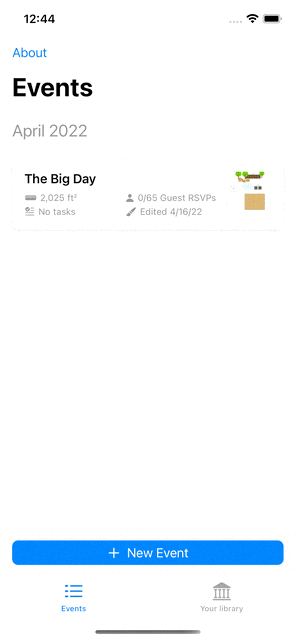
Back to all topics
How to add custom floor items from a photo
You can extend the item library with your own photos when you can’t find what you‘re looking for.
- Find a photo for the item you‘d like to add to the library.
- Navigate to the Seat Puzzle home screen and tap the “Your library” tab.
- Decide if you want to include this item for a single event, or if it should be available across all of your events. For example, a common item like a set of candles might be reusable across many events, but a client might have a unique item that should only apply to their event.
- Tap ”Add item” next to the section or event you want. This will open a form to upload your photo.
- Name your new item and upload your photo. You‘ll also be asked to specify the real-world width of your photo. The aspect ratio of your photo will be used to determine how big it will be shown at different widths.
- Save your item, which makes it available in the item library.
Demo
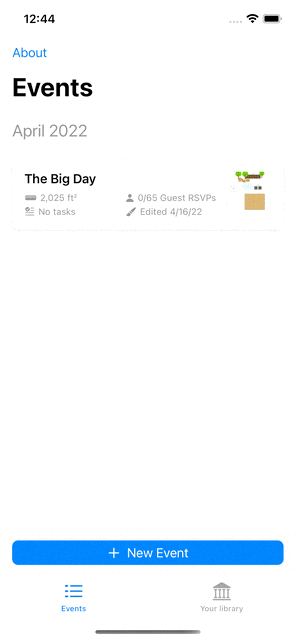
Related topics
How to place items on your floor plan using the library How to copy a floor item
Back to all topics