Floor plan dimensions and appearance
Seat Puzzle keeps every measurement tied to real-world dimensions so the items on your floor plan represent the exact space they will take up onsite. Use the tools below to understand spacing at a glance, switch between units, and keep every part of your diagram consistent.
Spacing indicators and measurement preferences
Measurement readouts appear as you drag tables, chairs, or decor. These indicators show edge-to-edge clearance to the nearest item in each direction, so you can quickly spot tight areas. Open the “Floor plan preferences” panel to toggle spacing labels, choose whether the overlay uses feet or meters, and decide if you want inline callouts always visible or only on drag.
Measurement between items
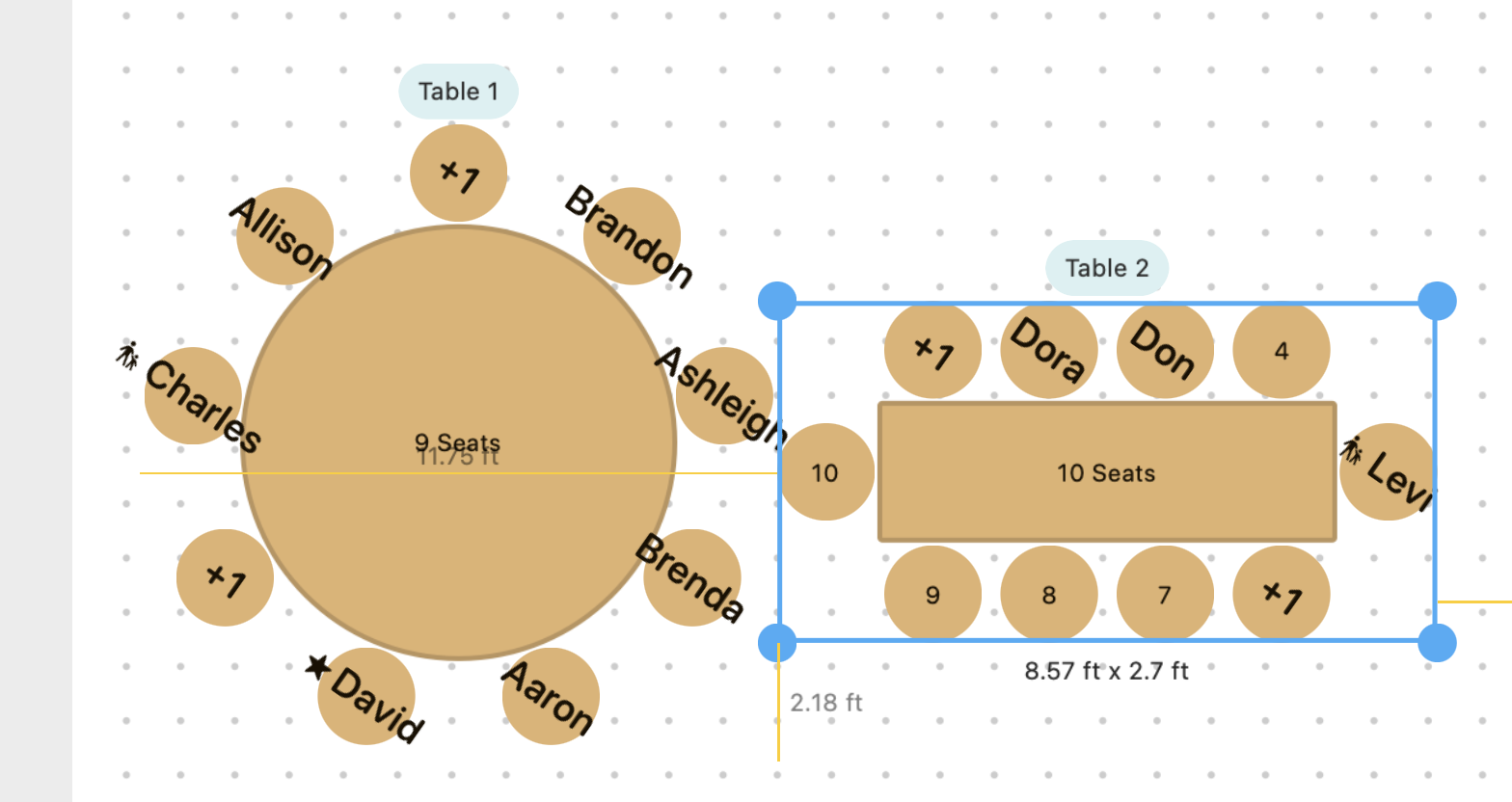
Table and chair spacing guidelines
Seat Puzzle allocates 1.8 ft (0.6 m) of width to every chair position. When you add a table style, that padding is automatically reflected in the area that appears around the table, helping you understand how close another item can be placed without blocking a seat. You can change your preferred units in the floor plan display settings panel.
Table spacing indicators

Grid preferences and adjusting the display
Turn on the grid to visualize the floor in 1 ft increments (0.3 m) or bump up the density for more precision. The preferences drawer lets you change the grid color, show or hide labels, and change between dots and lines. Use the zoom bar to keep the grid readable—Seat Puzzle automatically resizes rulers and tick marks so you always know what a square represents at a given zoom level.
Display preference panel
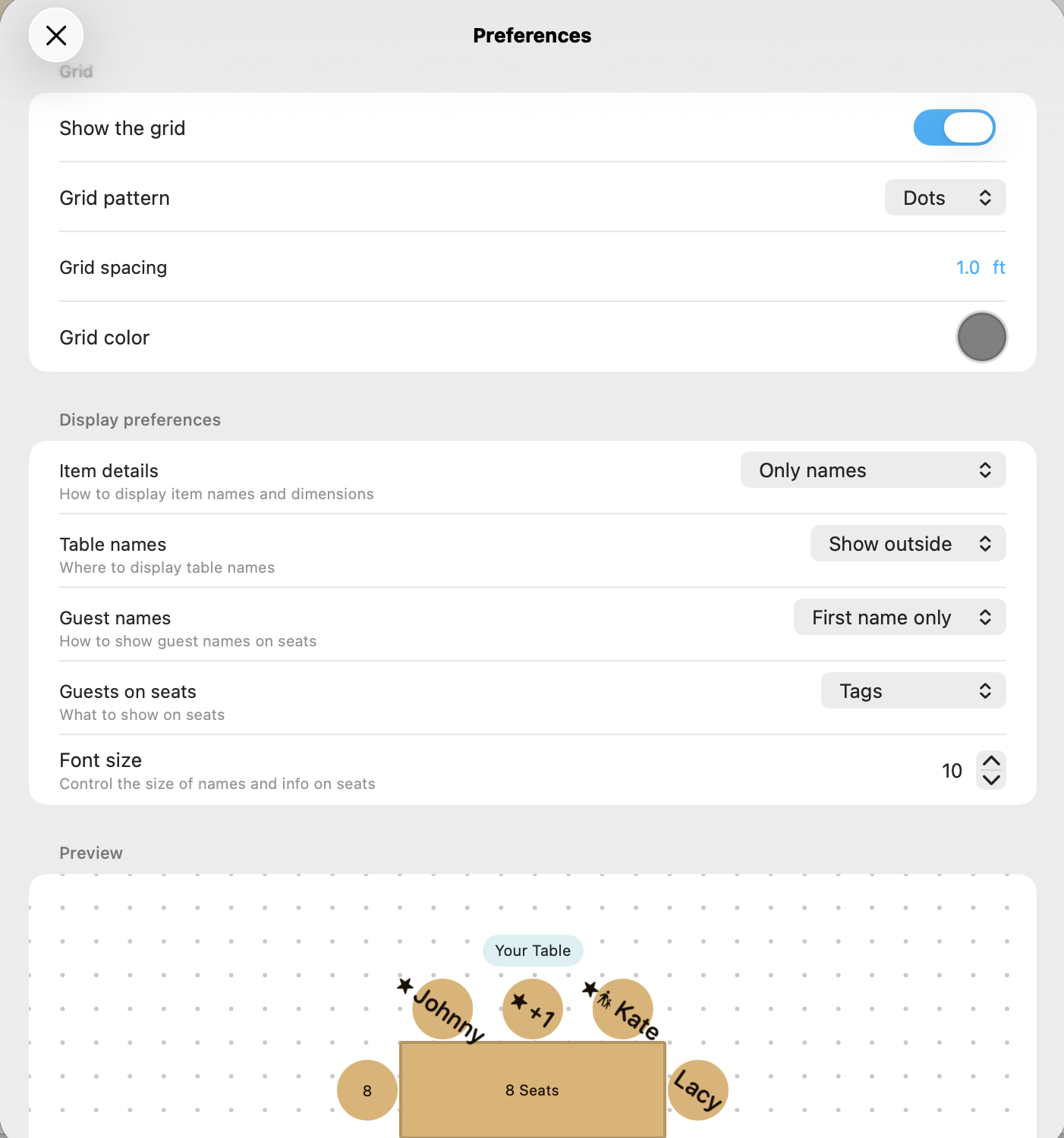
Sizing defaults for other items
Specialty items—like stages, bars, or lounge groupings—include default dimensions sizes, and almost everything can be resized according to your preferences. Tap any item to open its inspector, type a precise width and depth, or tap the lock icon lock the item into place and prevent movement.
Edit width and depth of items
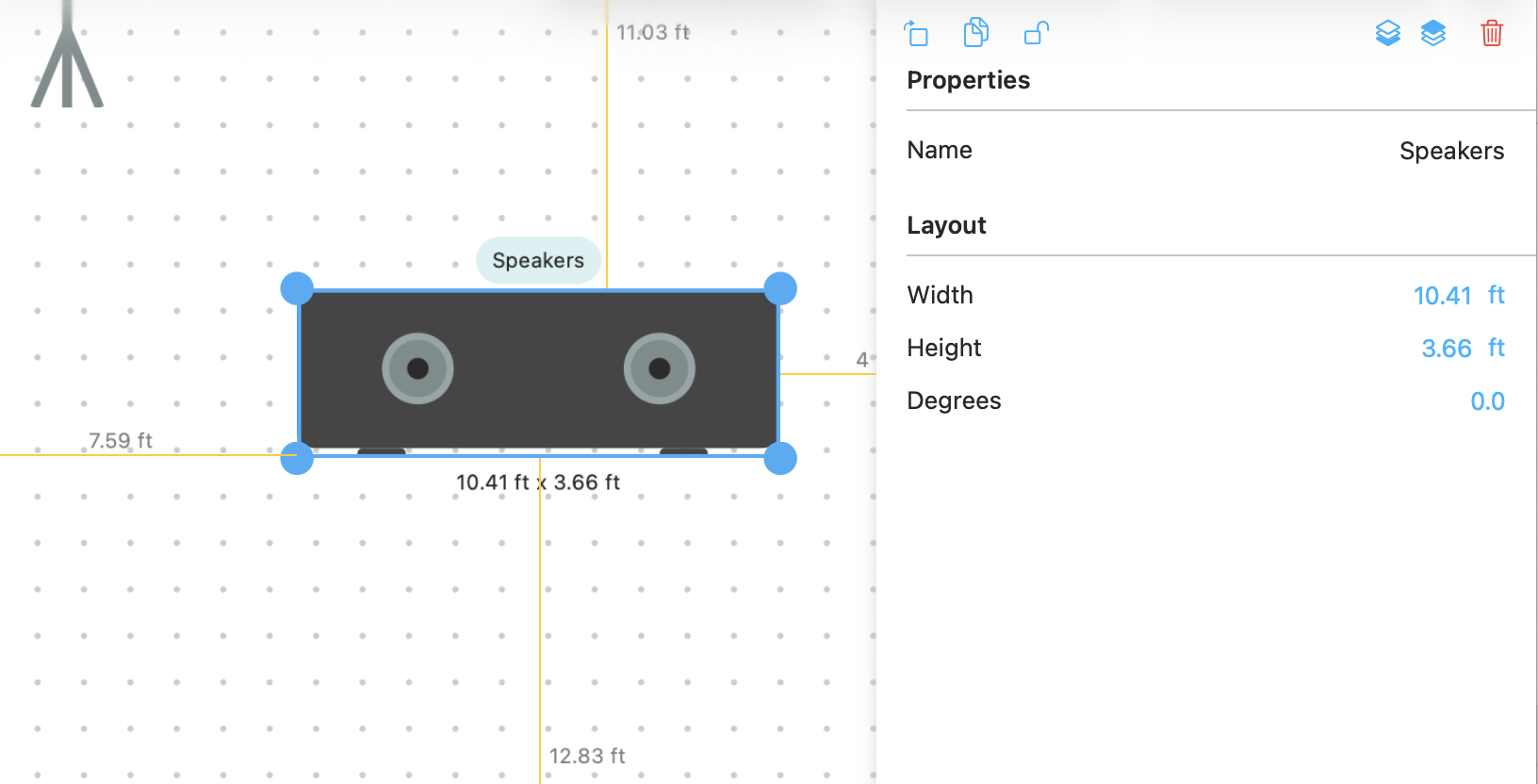
Related topics
How to edit your floor color and size How to resize items on your floor plan How to customize table styles
Back to all topics